Contacting AlphaSense Support
Overview
Navigating a product as intricate as ours, with its extensive array of microservices and numerous features, can present challenges. At AlphaSense, we understand the importance of empowering our users to self-service troubleshoot effectively. To facilitate this, we've curated a comprehensive set of resources, including actionable runbooks and specialized tools that enable users to address issues independently.
Despite our commitment to providing robust self-service options, we recognize that the complexity of our product may occasionally necessitate expert assistance. In such instances, reaching out to our support team becomes a valuable step in ensuring a swift and accurate resolution to any challenges encountered.
This documentation is designed to provide a structured approach for users to gather essential information and effectively communicate with our support team when navigating our intricate product. Whether you're a seasoned user or new to our platform, this guide aims to streamline the troubleshooting process. By following clear steps outlined herein, you'll be equipped to ensure our support team receives the necessary details for a prompt and accurate resolution to any challenges you may encounter.
Data Gathering Procedures
Within this section, we offer a comprehensive guide on gathering essential information to facilitate smoother support interactions. It's crucial to note that not every step may apply to your specific situation. However, we strongly recommend including as much relevant information as possible when seeking assistance. The details provided directly correlates with our support team's ability to swiftly pinpoint and address any challanges that you may face.
Capturing Web Session Traffic (HAR)
Capturing live traffic using HTTP network sessions can provide compelling data for troubleshooting exercise and help expedite issue resolution time.
Requirement
- A desktop or a laptop computer
- A network browser of your choice (e.g. Google Chome)
Steps to extract the HAR file
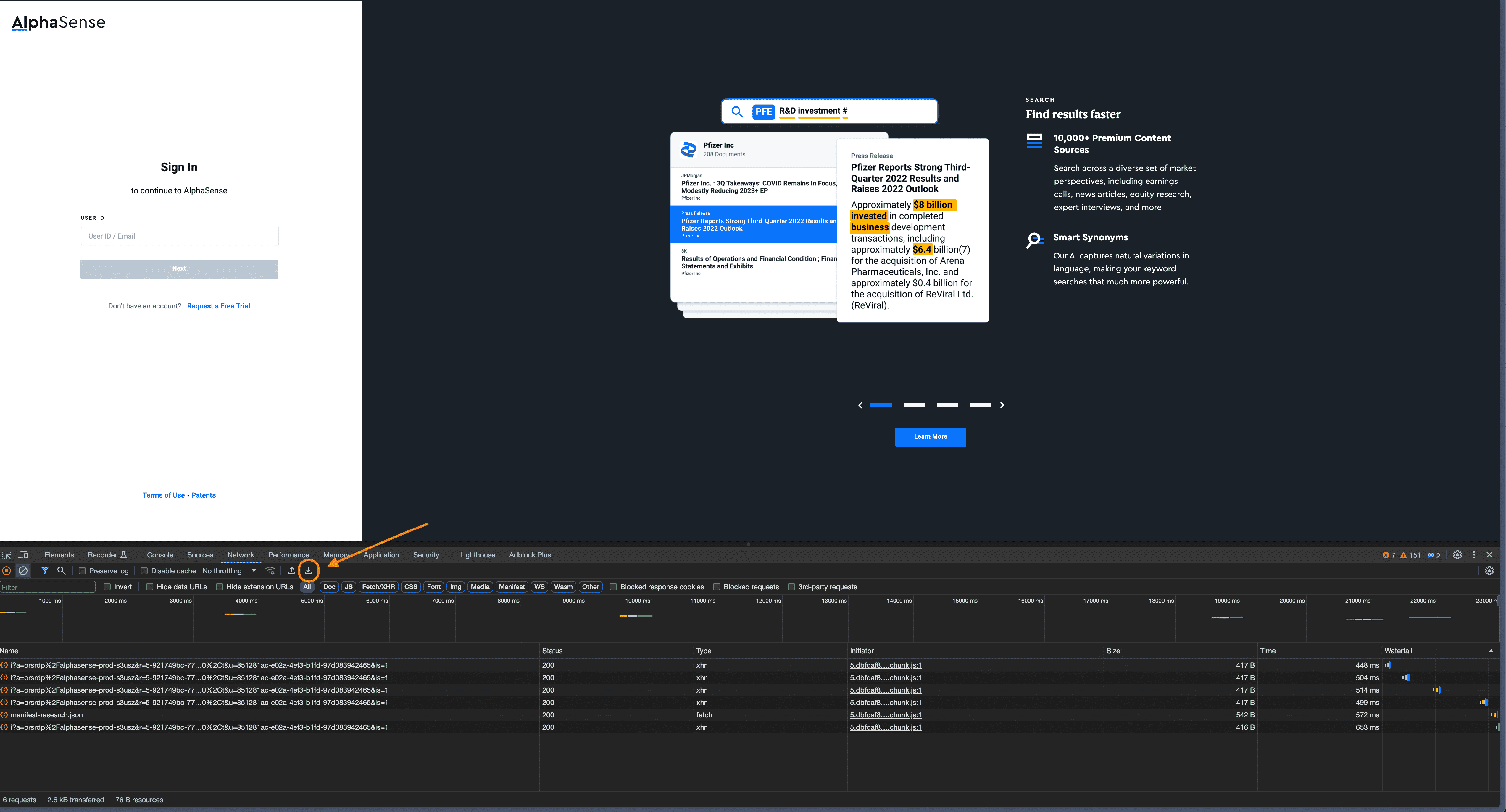
- Right-click in the browser window or tab and select Inspect.
- Click the Network tab in the panel that appears.
- Click the download button Download ("Export HAR" appears when you hold the pointer over it).
- Name the file.
- Click Save. Content for all requests on the page are saved in the same HAR file.
Capturing Logs for Key Components
This section guides users through the process of extracting crucial logs from key components in our product. Logs are vital for issue diagnosis, offering insights into system behavior. Follow these concise steps to capture relevant logs, providing essential information for our support team. While not all components may apply to every situation, these instructions empower users to selectively gather logs, enhancing the precision of troubleshooting efforts. By following these guidelines, users facilitate a more effective collaboration with our support team for quicker issue resolution and a smoother support experience.
Requirement
- kubectl command line tool. At least version v1.25.16 is required
- A desktop or a laptop computer
- A network browser of your choice (e.g. Google Chome)
Steps to get component logs
In order to query and extract logs, you need access to the Grafana instance that comes with our product. In order to gain access, please follow the instructions here.
Execute the following query
{app=~"(graphql-gateway|se-solrcloud-router"} |~ "(?i)error"
Full reference to LogQL query language.
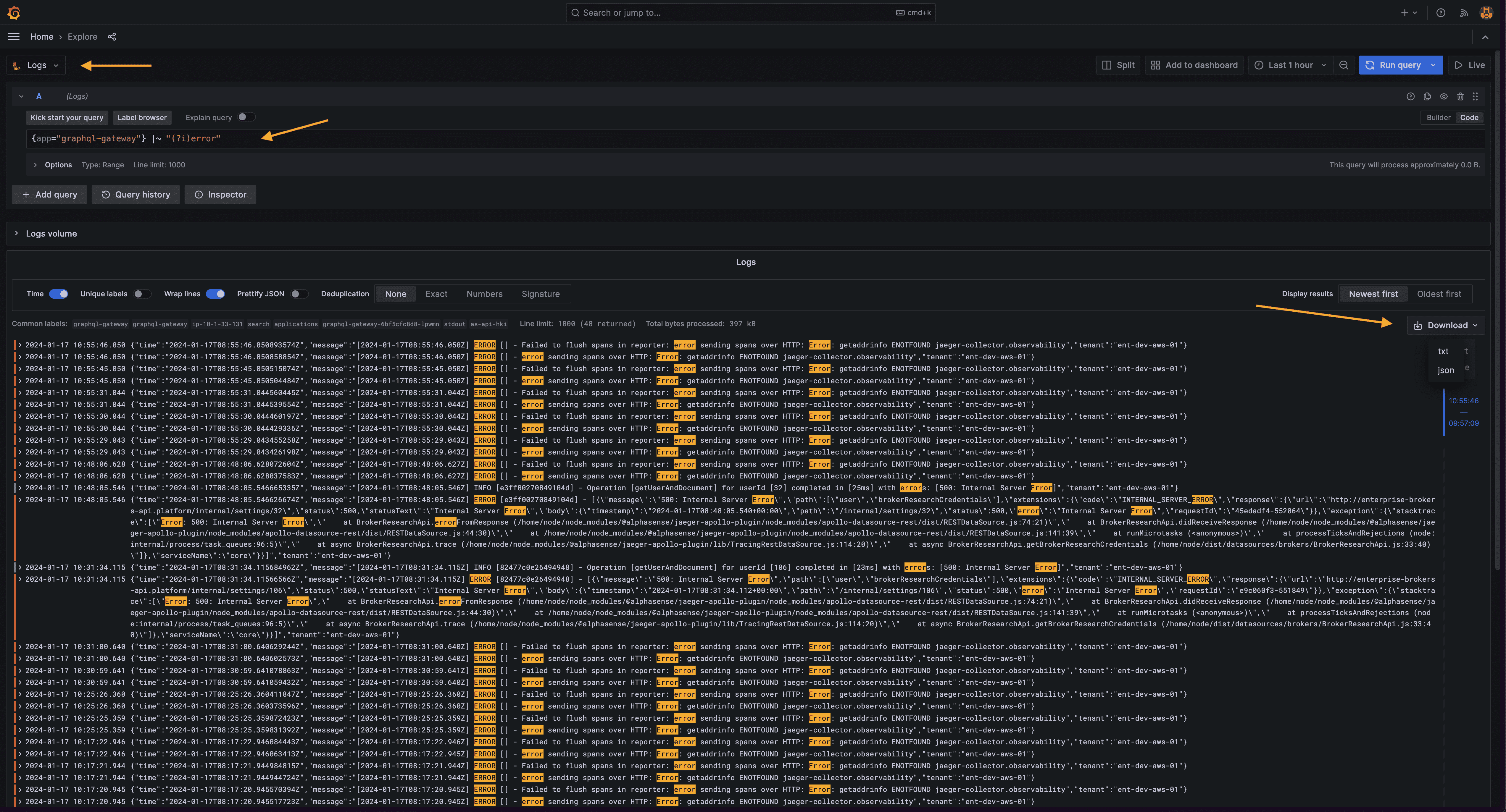
Follow General Troubleshooting Steps
Please follow the commands under General Troubleshooting section and attach the output to the support request.
Contacting Support
When you've gathered the necessary information using the guidelines provided in the previous sections, follow these steps to contact AlphaSense Support for assistance:
- Compose an Email: Attach the collected information to an email. Send the email to enterprise-support@alpha-sense.com
please make sure the content of the log data does not contain sensitive information
- Automated Ticket Creation: Upon receiving your email, an automated system
will generate a support ticket on AlphaSense. All further communication regarding the specific issue will be conducted through email
- Ticket Triage: An AlphaSense team member will triage the support ticket,
assessing its urgency and complexity. Depending on the nature of the issue, the ticket may be escalated to an incident for specialized attention
- Email Communication: You will receive responses and updates on the support
ticket directly through email. Keep an eye on your inbox for important information and resolution progress
- Potential Zoom Meeting: In certain cases, the support team may suggest a Zoom
meeting for more in-depth investigation and assistance. Please respond promptly if a Zoom meeting is proposed to ensure a timely resolution
By adhering to these steps, you initiate a streamlined process to seek assistance from AlphaSense Support. This ensures effective communication, timely resolution of your support ticket, and the potential for additional assistance through virtual meetings when deemed necessary. Following these guidelines will facilitate a smoother collaborative effort to address and resolve your inquiries promptly.