User Onboarding
To seamlessly establish the user onboarding process, it is advised to commence with one of three scenarios below, where you can select your preferred approach. This will direct you to the necessary guides with comprehensive instructions tailored to your needs.
Each scenario utilizes different combinations of SCIM API with various IAM providers for user provisioning and Single Sign-On (SSO) for streamlined authentication.
For instance, if you aim to utilize both SCIM API and SSO, employing AzureAD as the IAM provider and Okta as the SSO provider, you can refer to section 1. This section will direct you to other sections for comprehensive setup instructions.
The {domain name} mentioned in the examples and instructions is the one you have chosen for accessing the AlphaSense Enterprise Intelligence product.
Leveraging Both SCIM API and SSO
Introduction
This is a recommended solution for your enterprise in case:
- You already had your identities/users and entitlements/permissions stored and managed by IAM providers (such as AzureAD, Okta, OneLogin, PingIdentity, and so on).
- You want to have login flow/password managed by SSO provider.
Key points :
- Your users will get provisioned directly to AlphaSense Enterprise Intelligence Private Cloud Platform from IAM provider through SCIM API.
- User's password is maintained totally by SSO provider.
Set up onboarding user with SCIM API
Navigate to Onboarding With SCIM API page, select your preferred IAM solutions, and follow the provided guide to set up: Onboarding User With SCIM
Set up login with SSO
Navigate to Login with SSO page, select your preferred SSO providers and follow the provided guide to set up: Login With SSO
Leveraging SCIM API without SSO
Introduction
This is a recommended solution for your enterprise in case:
- You already had your identities/users and entitlements/permissions stored and managed by IAM providers (such as AzureAD, Okta, OneLogin, PingIdentity, and so on).
- Login flow/password is not managed by external SSO provider for your enterprise.
Key points :
- Your users will get provisioned directly to AlphaSense Enterprise Intelligence Private Cloud Platform from IAM provider through SCIM API.
- You will use our enterprise-designated feature that allows your users to be able to set up their own password on the first login attempt into your deployed AlphaSense.
- Your user's password will be maintained by your enterprise's deployed platform.
Set up onboarding user with SCIM API
Navigate to Onboarding With SCIM API page, select your preferred IAM solutions, and follow the provided guide to set up: Onboarding User With SCIM
Log in to AlphaSense for the First Time
Navigate to Additional Guidelines, then follow instruction for SCIM solution: Set Up Password Upon First Time Login
User Provisioning With Admin View
Introduction
This is a recommended solution for your enterprise in case:
- Your users are not maintained by any existing IAM providers (such as AzureAD, Okta, OneLogin, PingIdentity, and so on).
- Login flow/password is not managed by external SSO provider for your enterprise.
Key points :
- All your users with details/password will be handled completely by your enterprise's deployed platform.
- This solution take advantages of Admin View feature - which allows your client admin account (CLIENT_ADMIN permission) to perform multiple actions such as creating users in bulk, updating permissions/features, so on.
Creating users with Admin View
- Client Admin starts from Admin View Company page (direct link would be provided):
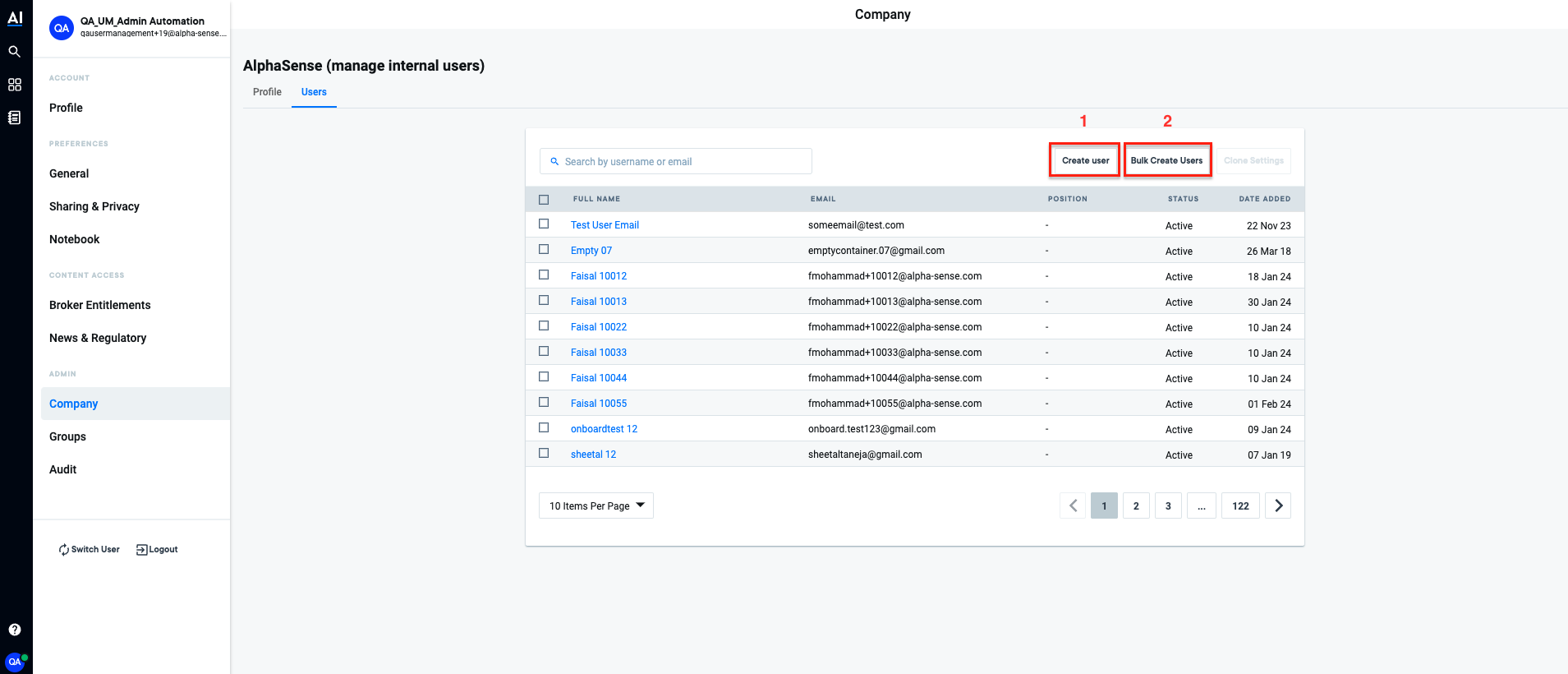
- Admin chooses either to create users individually (option 1) or in bulk (option 2):
- For individual user creation, they follow the instructions and use a form to fill the basic
user data:
- Fill in some details - Email will be used as unique value for logging into your
deployed AlphaSense, click Next to continue:
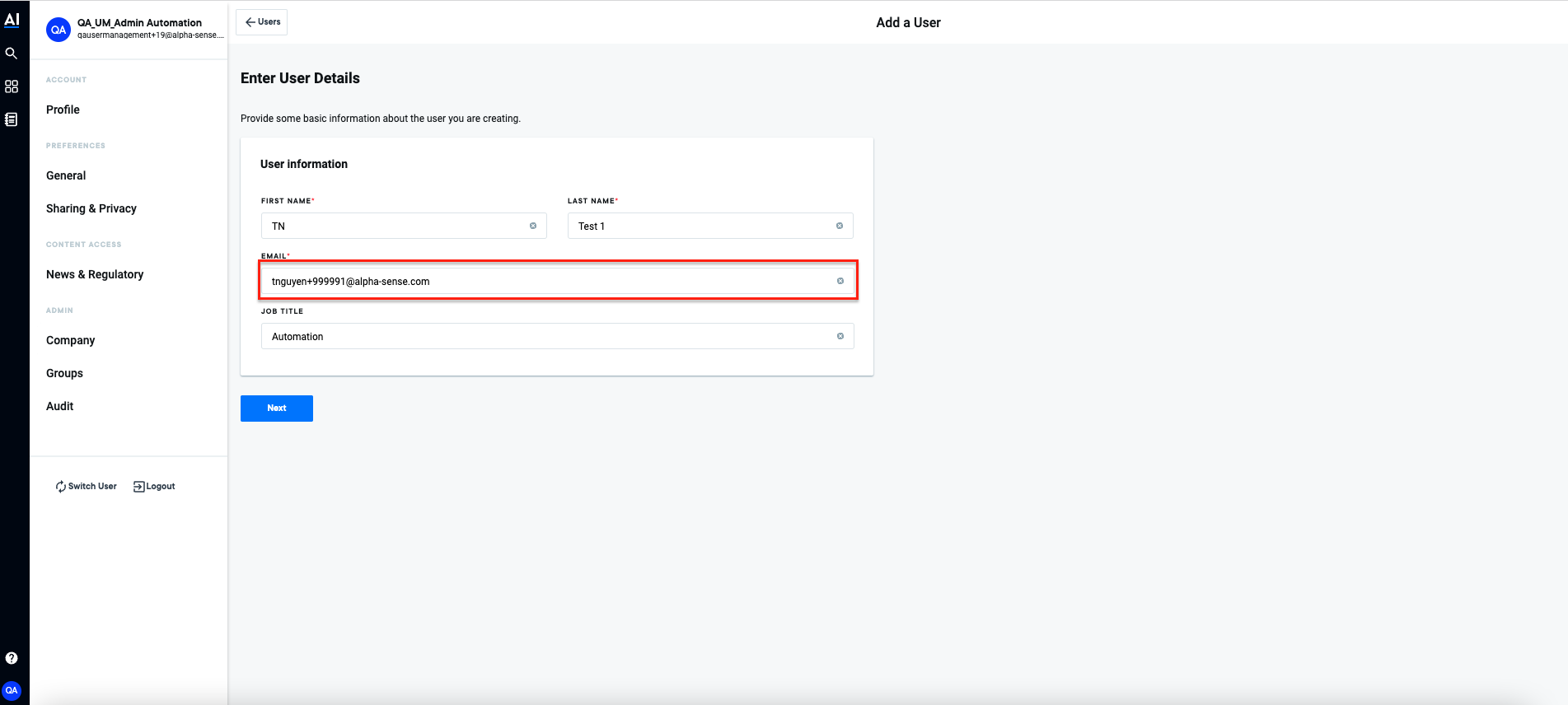
- Review the info and click Finish to start the process of creation:
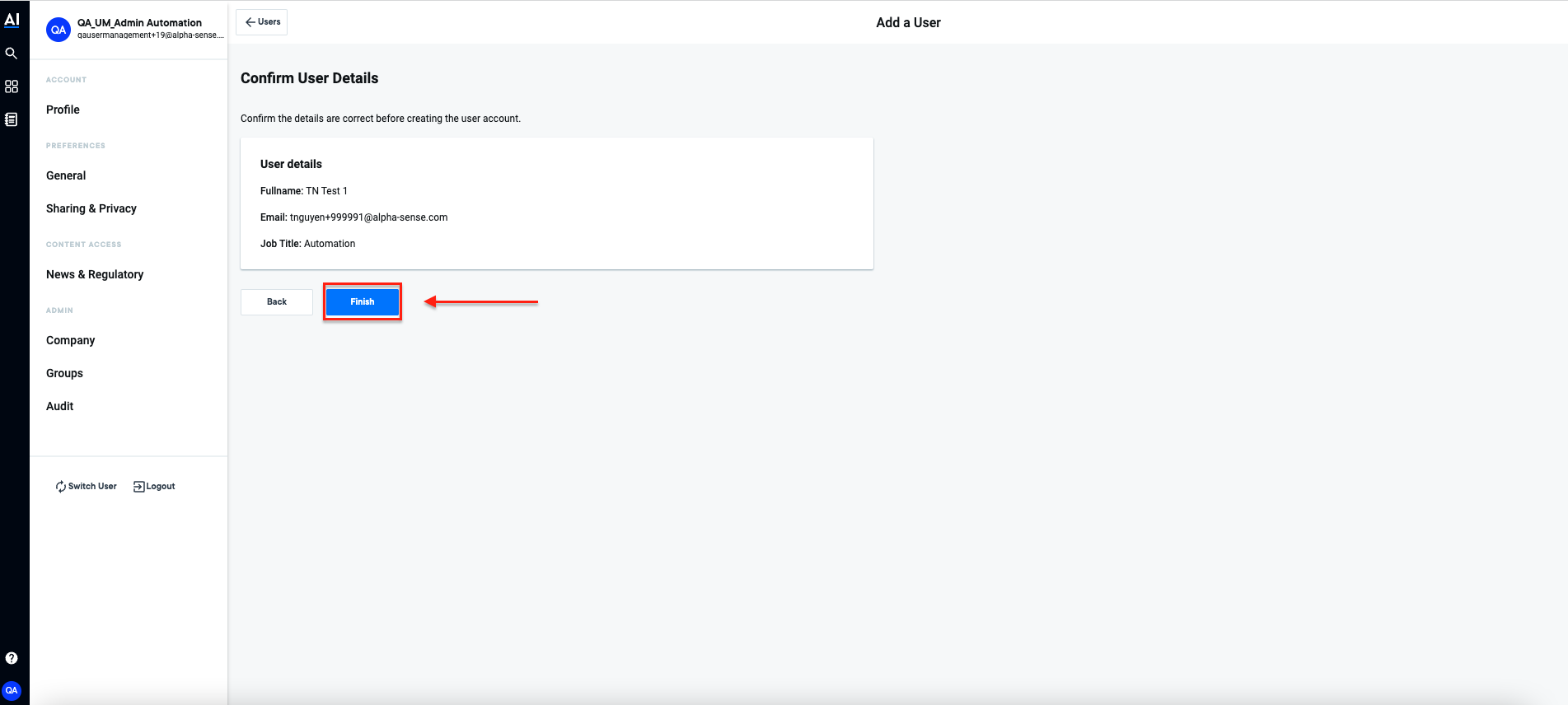
- Navigate to Audit , check the operation, if the Status is DONE , user is successfully
created:
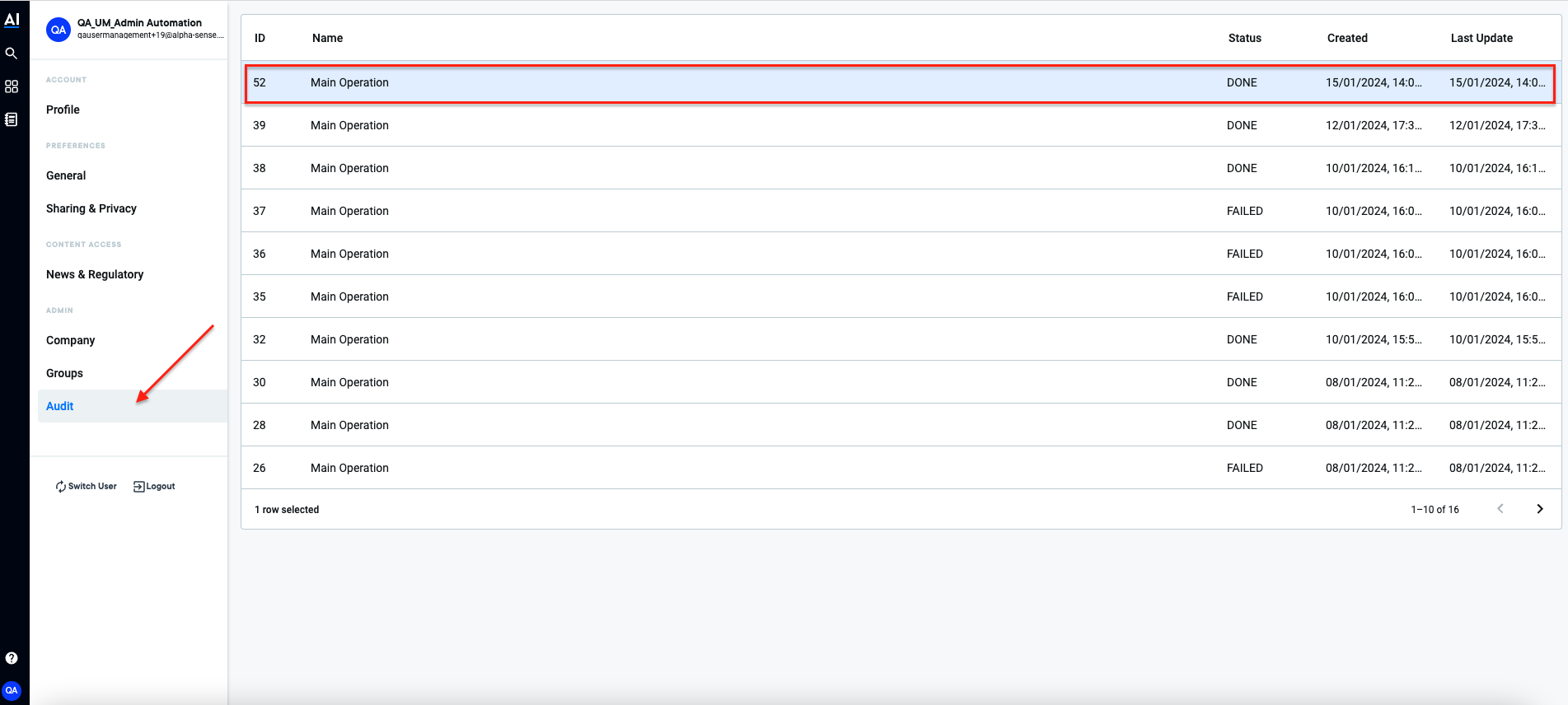
- Fill in some details - Email will be used as unique value for logging into your
deployed AlphaSense, click Next to continue:
- For a bulk user creation, follow the instructions and use a CSV upload containing basic user
data for multiple users:
- Download the CSV template:
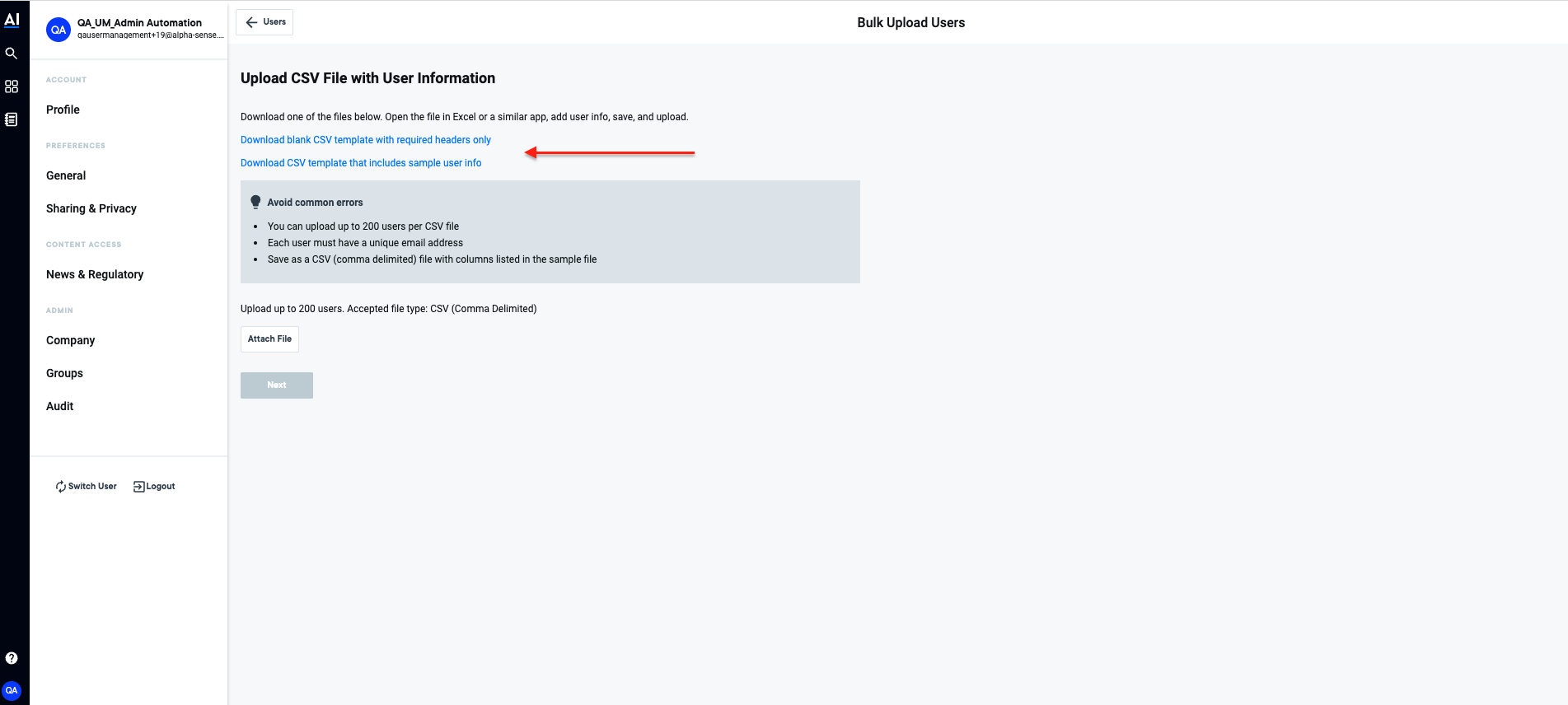
- Fill in needed information - Below is example data:
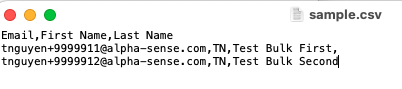
- Select Attach File and chose the modified CSV file:
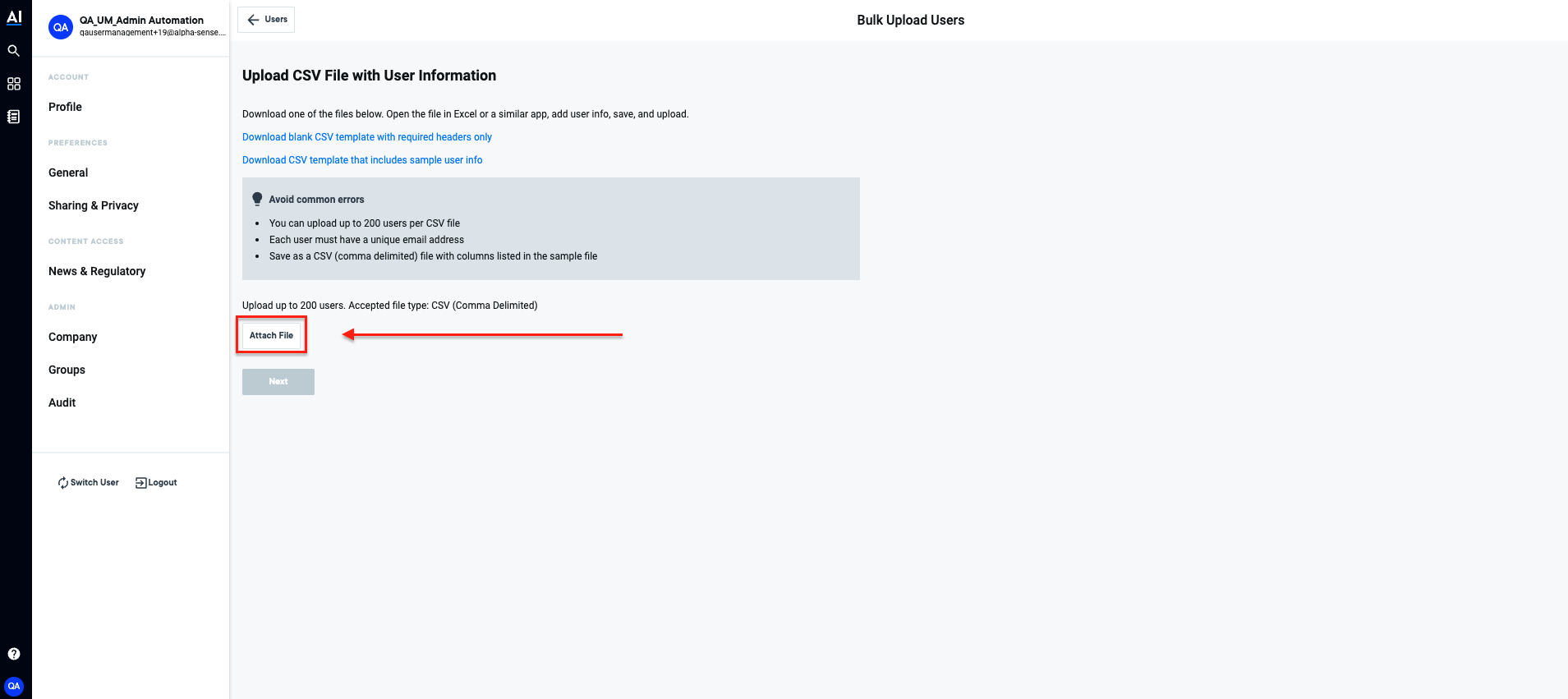
- Click Next to navigate to verification step:
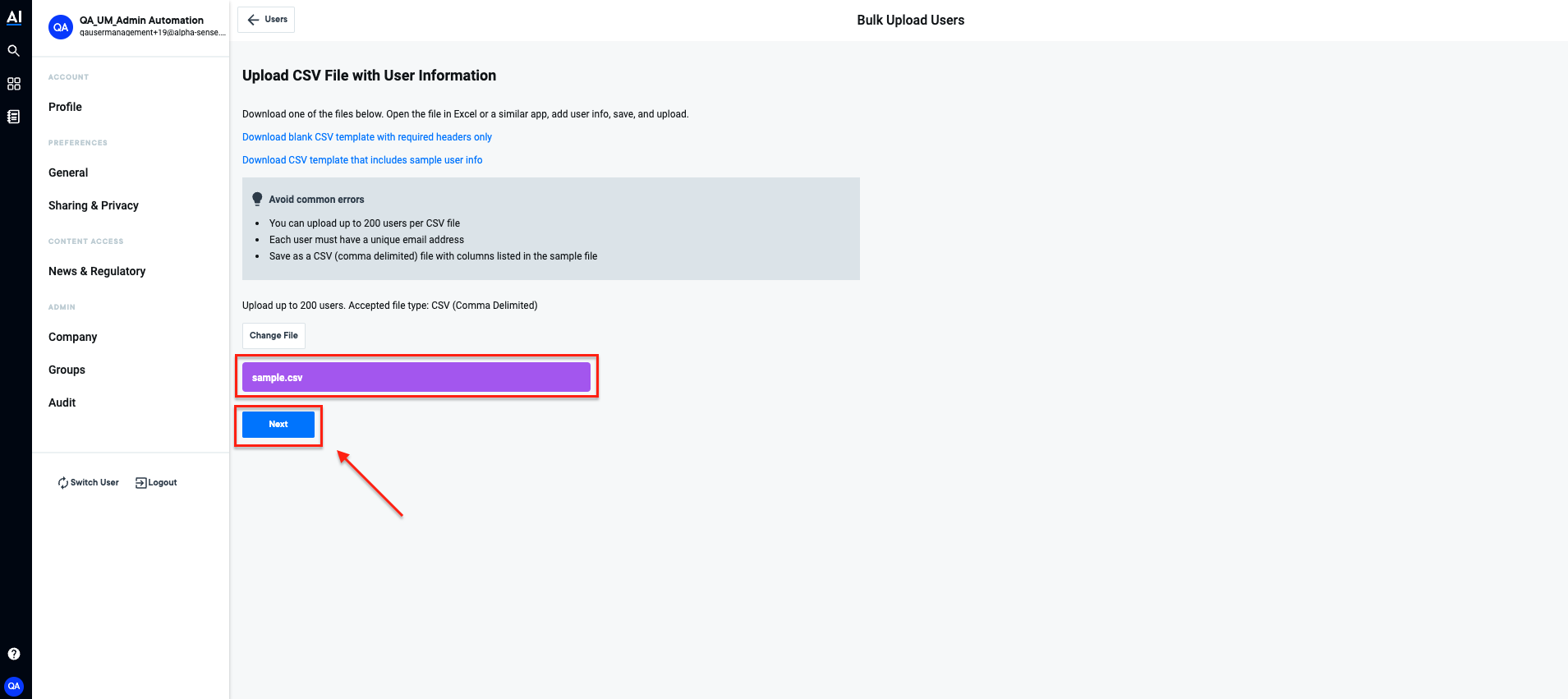
- Checkmark green means there are no found issues in creating those users. Then click Add 2
users to start process:
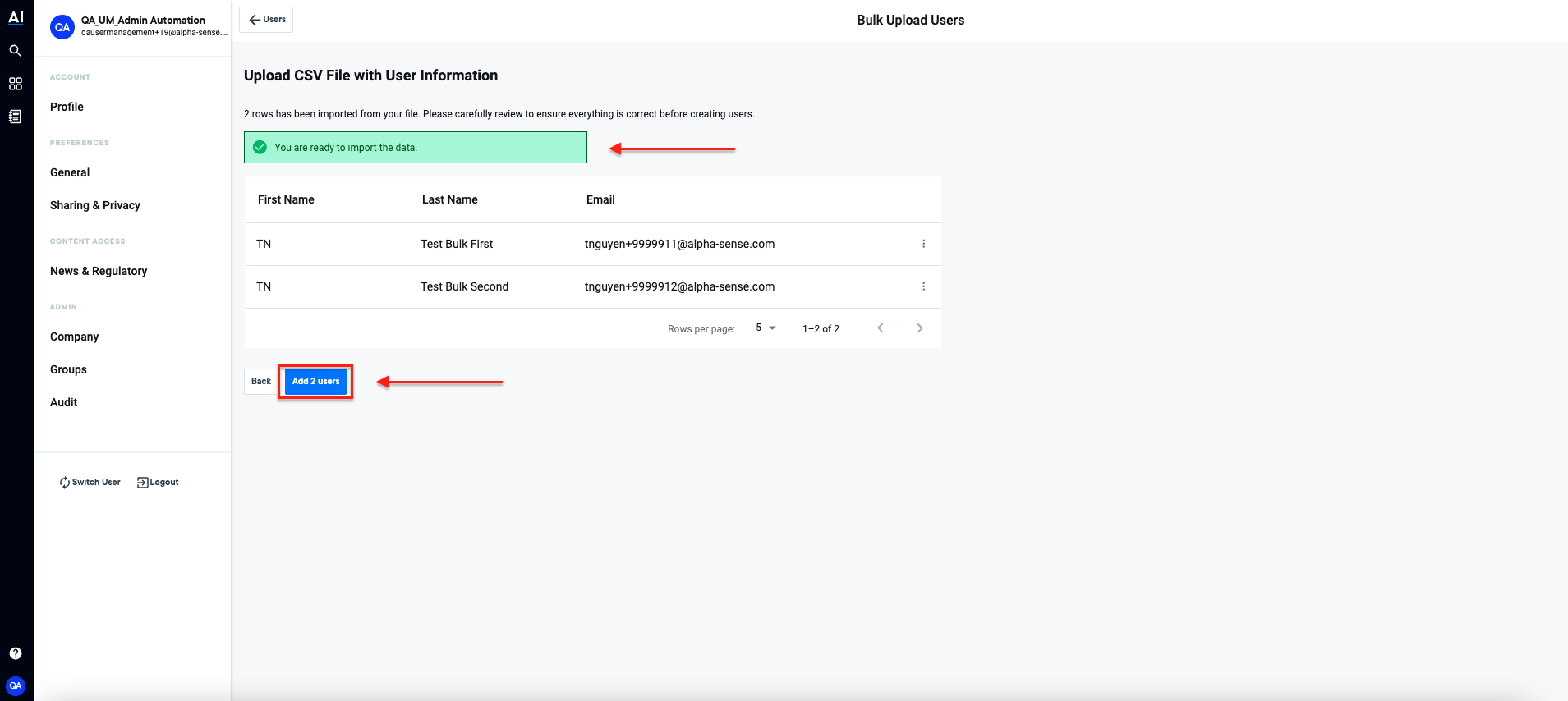
- Download the CSV template:
- For individual user creation, they follow the instructions and use a form to fill the basic
user data:
Log in to AlphaSense for the First Time
Navigate to Additional Guidelines, then follow instruction for SCIM solution: Set Up Password Upon First Time Login